Telegram has grown to be one of the most
popular instant messaging apps since the
pandemic. This popularity mainly stems
from the ability to create massive groups
that can exceed more than 200 users. This
allows for different communities to thrive
and share ideas with each other . But there
have been many groups with too many
users talking about different subjects. Thus
to solve this issue , Telegram’s recent
update introduces topics . So if you’re
highly active on Telegram and would like to
manage your groups better , then here’s all
you need to know about topics in
Telegram .
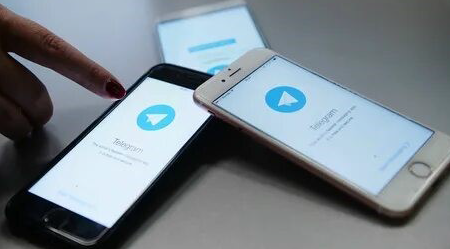
How to increase members in your group chat?
Maybe this isn’t related to the topic, but I would like to explain about it, because I’m sure you’ll need these information in the next steps.
Real member is what that every channel owner is looking for! Real Member is like money or gold in Telegram that the more you have, the more you earn! But how to achieve real members? What ways should you try?
Some people choose to buy members! But they don’t know real members aren’t buyable and what they buy are exactly fake members! Why you waste your time to add members who aren’t real?
What is a topic in a group chat on Telegram?
A topic is a new way to create a dedicated
space in groups in Telegram . This way ,
larger communities can create dedicated
spaces where they can talk about different
niches. Each topic in Telegram has its own
individual chat, which helps keep the
conversation organized. Topics can be
created by group admins, and you can
choose an individual icon and name to
better identify topics. Topics are just like
channels in a Discord server.
Step-by-step guide:
Once you have updated the Telegram app
to the appropriate version, you can use the
steps below to help you create and use
topics in your Telegram group. Let’s get
started.
How to create a topic in group chats on Telegram
You will need to meet a few requirements
to create and use topics in Telegram. Use
the first section to get familiar with these
requirements and the subsequent section
to create and use topics in your Telegram
group.
Step 1: Create a new topic
Note: We will be using the desktop app for
this guide, but the steps will be similar if
you’re using the mobile app .
- Open the Telegram app and navigate to
the concerned group where you wish to
create and enable topics . Now click the
Group name at the top of the chat .
- Now click the 3-dot .
- Click and select Manage group .
- Click and enable the toggle for Topics .
- Now click Save at the bottom to save the
changes made to the group .
7 .Close the group options and click Create
topic in the group chat space .
8 .If you already have a topic created , then click
the 3-dot ( ) menu icon in the top right
corner and select Create topic .
9 .Type in a title for the new topic you’re
creating at the top.
10 .Click and select an emoji for your group.
11 .Click Create.
12 . You will now have created a
group Topic in Telegram . You can now use
the section below to access and use group
topics in Telegram .
Step 2 : Use and access existing topics
Telegram allows you to view topics
individually or use the old layout to view all
incoming messages in a single thread ..
. You can also select multiple Topics and mark
them as read . Here’s how you can use
topics in Telegram groups .
Open Telegram and open the concerned
group where you wish to view and manage
topics .
- Now , if you wish to switch to the
old layout , click the 3-dot in the top right corner of the group name .
Click and select View as Messages .
- You will now be shown a single thread with
all the incoming messages being sent to
that group .
- Similarly , right click on a topic and select Mark as read to mark all
messages as read in the selecHover over Mute notifications to view
mute options for the topic.ted topic .
- Click and select Select tone to change the sound alert you receive for the topic .
- Click and select No sound to disable audio alerts for the topic .
- Click Upload sound to use a custom alert tone for the selected group .
- Click Save once you’ve made changes to the sound alert for the selected group .
- Similarly , right-click a topic
- Dial in your desired time and click Mute to mute the topic .
- Lastly , select Mute forever to mute the topic permanently .
You will now have familiarized with all
customizable options for topics in Telegram .
You can see more information in ( /http://onlinemember.net )